How to use the ░─├┼ė└└¹ Immigrant Nominee Program e-Filing Portal
Learn how to create a profile and submit an application using the ░─├┼ė└└¹ Immigrant Nominee Program e-Filing Portal.
Overview
The ░─├┼ė└└¹ Immigrant Nominee Program (OINP) operates online. You must submit all registrations and applications from your profile in the .
Deadlines
To apply under these streams, you must:
- create a profile in the
- register an expression of interest for the stream(s) you are interested in
- receive an invitation to apply
After receiving an invitation to apply, you must submit your application within 14 calendar days for the following streams:
- Employer Job Offer: Foreign Worker stream
- Employer Job Offer: International Student stream
- Employer Job Offer: In-Demand Skills stream
- Masters Graduate stream
- PhD Graduate stream
░─├┼ė└└¹ŌĆÖs Express Entry
For ░─├┼ė└└¹ŌĆÖs Express Entry streams, you must submit your application to the OINP within 45 calendar days from the date that your notification of interest from ░─├┼ė└└¹ is issued. The Express Entry streams include:
- Human Capital Priorities stream
- French-Speaking Skilled Worker stream
- Skilled Trades stream
Business category
Under the Entrepreneur stream, you have 90 calendar days to submit your application to the OINP after you receive an invitation to apply. There is no deadline to register an Expression of Interest for this stream.
Step 1: Access the portal
Before you go to the OINP e-Filing Portal, make sure you are using the latest version of:
- Google Chrome
- Mozilla Firefox
- Microsoft Edge
Access the .
Step 2: Sign up for My ░─├┼ė└└¹
New OINP users
If you do not have a My ░─├┼ė└└¹ account
- Access the and complete the reCAPTCHA.
- Sign up for one by clicking on ŌĆ£Create AccountŌĆØ.
- Once you have created an account, the system will automatically return you the OINP e-filing portal.
- Indicate that you are a New Applicant.
If you do have a My ░─├┼ė└└¹ account
Sign in as normal and indicate you area New Applicant. Remember your password, as you will need this in the future to log in to the OINP e-Filing Portal. The OINP does not manage My ░─├┼ė└└¹ accounts and we cannot help you if you lose access to your account. To keep access to and control of your account, never share your password with anyone, including your representative.
ONe-key login accounts
As of March 31, 2025, returning OINP users who are still using a ONe-key account will need to create a My ░─├┼ė└└¹ account to sign in to the OINP e-filing system, as the ONe-key service will no longer be available after that date. Follow the instructions above to create your My ░─├┼ė└└¹ account.
Once you have successfully created your My ░─├┼ė└└¹ account, please submit a with your full name and the email address that you used to register your My ░─├┼ė└└¹ account in order to sync your email address with the existing Profile in our system. All new correspondence from the OINP will be sent to the email address you used to register your My ░─├┼ė└└¹ account.
Remember your password, as you will need this in the future to log in to the OINP e-Filing Portal. The OINP does not manage My ░─├┼ė└└¹ accounts and we cannot help you if you lose access to your account. To keep access to and control of your account, never share your password with anyone, including your representative.
Step 3: Register your expression of interest for employer job offer and graduate student streams
If you are applying to one of ░─├┼ė└└¹ŌĆÖs Express Entry streams, please skip ahead to Step 4.
After you log in through My ░─├┼ė└└¹, youŌĆÖll be redirected to the OINP e-Filing Portal. At this time, you can register an expression of interest for the stream youŌĆÖre applying to. You may only submit one expression of interest per stream.
Before you register
Before you register your expression of interest, make sure you meet all eligibility requirements of the stream under which you are registering.
When you register
Make sure to carefully enter your information when creating your profile in the OINP e-Filing Portal, as certain fields cannot be changed once completed.
After you register
Once you have successfully registered your expression of interest, youŌĆÖll receive a confirmation email with your expression of interest registration number.
Troubleshoot tip
If you make a spelling mistake in your name or your date of birth while registering, contact the OINP by email at to request a correction.
To validate your request, you will need to include:
- the
- a copy of the personal details page of your passport
The program will not accept requests for complete name or date of birth changes.
Step 4: Fill out the application
After receiving an invitation to apply, you can submit your application in the OINP e-Filing Portal. You donŌĆÖt need to complete your application all at once. You can save your application and return to it, as long as you submit it before the deadline.
There are three ways to save your application:
- Click the
Save
button at the bottom right corner of each page. Use this button to save as you go (recommended to ensure that none of your information is lost if you lose connectivity while completing your application). - Click the
Next
orPrevious
buttons at the bottom of each page. - Click the
Check for Errors
button at the bottom right corner of each page.
Upload supporting documents
Scan and upload all your supporting documents into your online application.
Make sure all your supporting documents are clear and legible. We will not accept documents that are blurry or illegible.
Your supporting documents must be uploaded using one of the accepted document formats: .doc, .docx, .xls, .xlsx, .ppt, .pptx, .pdf, .rtf, .txt, .jpeg, .bmp, .png, .gif, or .tiff.
File size limits
In most cases, the maximum file size is 5MB per document. The maximum file size for passport pages is 10MB.
Scan your documents at a lower resolution to reduce the size of your documents and allow for a faster upload.
All pages of a specific document should be uploaded into one file (if the size limit permits). For example, all pages of a passport should appear in one file, rather than a separate file for each passport page.
Troubleshoot tip
If you get an error when uploading a document, you should exit out of your browser and log in again. If the error persists, send an email to with screenshots of the error message and a description of the issue.
Check for errors
To see if youŌĆÖve missed any mandatory questions or if there are errors in your application, click the ŌĆ£Check for ErrorsŌĆØ button at the bottom right corner of each page or at the end of your application. Click on the red circle beside the section header to review your errors. If you click on the section hyperlink, the errors will disappear.
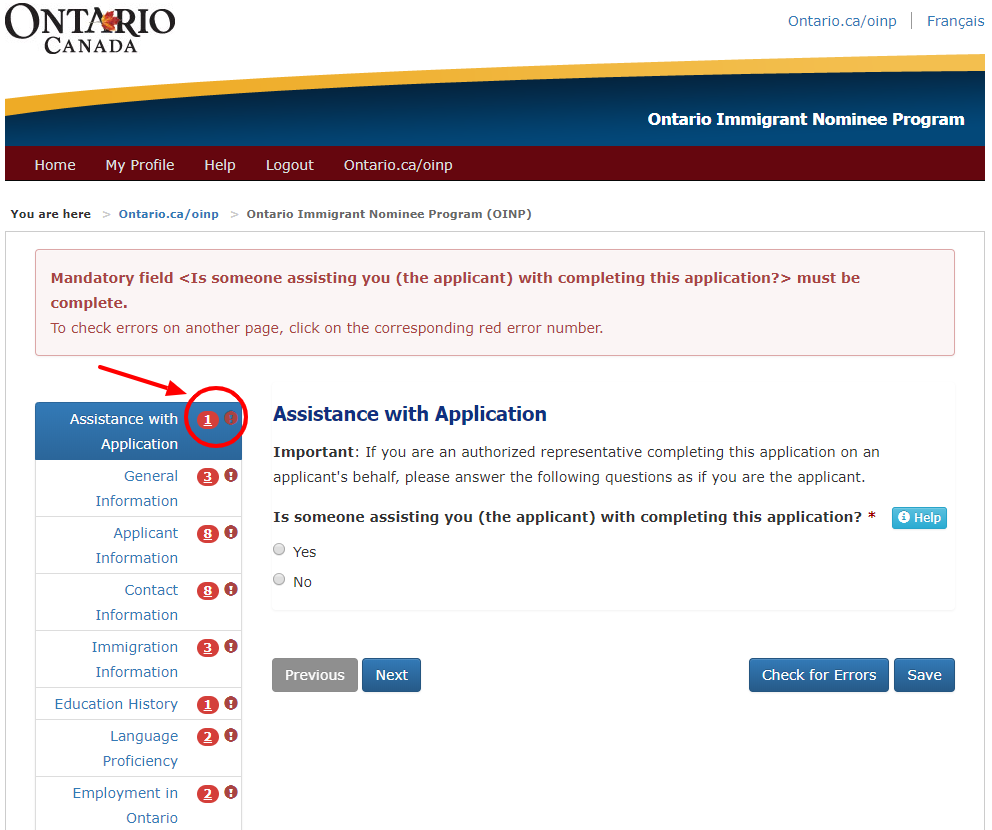
Step 5: Pay the fee and submit your application
Your application can only be submitted once you have:
- answered all mandatory questions
- uploaded all required documentation
- paid your application fee
Once youŌĆÖve submitted your application to the OINP, you wonŌĆÖt be able to make any changes.
Pay the application fee
You must pay the application fee online. The cost may be different depending on the stream to which youŌĆÖre applying ŌĆō see the applicable stream page for details.
When youŌĆÖre ready, youŌĆÖll be redirected to CCPay to make an electronic payment by credit card. We only accept Visa, Visa Debit, Mastercard or Mastercard Debit. The OINP e-Filing Portal does not store any personal banking or credit card information.
After you pay your fee
After youŌĆÖve paid the fee, your application will be submitted to the OINP. You will receive an email with a:
- confirmation that weŌĆÖve received your application
- payment receipt
Check your status
After registering your expression of interest, you can log into your profile on the OINP e-Filing Portal through your My ░─├┼ė└└¹ account to check the status of your expression of interest or the status of your application.
Look for the column labeled Status
on your main page. As your application makes its way through the various processing stages, your application status will be updated.
Make sure that you check your status online before sending an inquiry to the OINP.
Contact us
If you are experiencing technical issues with applying online, please notify us via our and include:
- your file number
- description of the problem
- screenshots
We will review your inquiry and respond to you as soon as possible.